|
|
|
|
IdeaXchg | Montage | Intro | Products | Buy | Download | Help | Contact | Contents |
|
|
|||||||
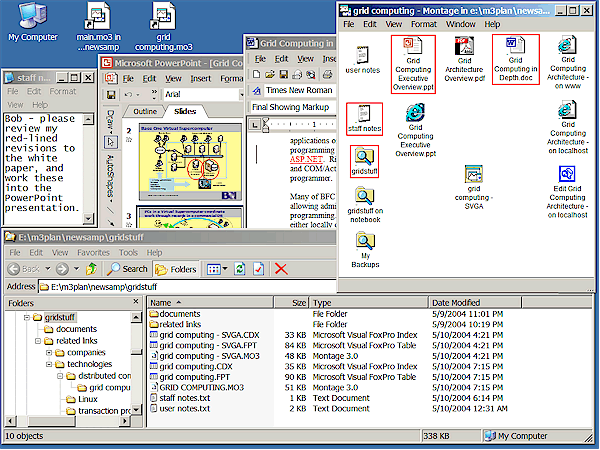
| The above example shows a montage whose primary
purpose is to enhance a PowerPoint slide show on the
subject of grid computing. Montage will be used to give a live, interactive
presentation, so that supporting documents can be referenced quickly in
response to an unpredictable audience, such as one might encounter when traveling
to prospective customer sites, providing classroom training, or attending
a conference. To highlight various portability issues, we assume the following further requirements:
The screen shot depicts how this montage might look when handed over to a co-worker for further review, with a brief explanatory note at the upper left. Next to that Notepad window, mostly obscured by other windows, is the Microsoft PowerPoint window for the slide show to be presented. To the right of that, we can see a small portion of a related Word document, with some red-lined text. Along the bottom, a wide Explorer window has been navigated to the "gridstuff" directory. |
The last and foremost window, at the upper
right, is the Montage Desktop window for this montage, with
highlighted
Shortcuts for each of the aforementioned windows. In the remaining space
on the Windows desktop at upper left, we see three shortcut icons, the rightmost of
which (grid computing.mo3) was used to launch the entire view, as shown. What makes this montage portable, not obvious from what appears on the screen, has to do with the where the files are located, and how the Shortcut Properties were specified. The Montage metafile itself and the data (but not the programs or icons) to which it refers have all been gathered under a single directory (gridstuff) and its subdirectories. Thus the entire directory subtree can be moved or copied as a unit, and it can be zipped (compressed) into a single file for backup or transmission as an email attachment. The reason this montage will work on an entirely different computer, even under different versions of Windows and Microsoft Office, lies in the details of how this montage's Shortcuts were defined, plus, of course, the fact that Montage is easily installed on any Windows 95 or later PC. For a better understanding of how portability is achieved in this case, one needs to examine each Shortcut's target and arguments. The top row of Shortcuts are those intended for the audience of the presentation, and the Shortcuts below this row are primarily for the benefit of staff who are developing and editing the montage and its accompanying documents. The following table gives additional details about each of these Shortcuts, by row, from left to right. |
| Shortcut caption | Target specification | Arguments (if any) | Remarks about this Shortcut |
|---|---|---|---|
| user notes | user notes.txt | a simple "readme" file, for the benefit of first-time users of this montage. Note that the target document is specified with a relative path, so it is assumed to reside in the same directory as the montage, i.e. the "gridstuff" directory in this case. Since the Shortcut points to a document, not an explicit executable program, it will be opened via the default application for TXT files, which usually (but not necessarily) is Windows' NOTEPAD.EXE. | |
| Grid Computing Executive Overview.ppt | documents\Grid Computing Executive Overview.ppt | the PowerPoint document that is the centerpiece of the presentation. The path specifies a document in the "documents" subdirectory, relative the directory that contains the montage. If any compatible version of PowerPoint is installed, this should work. The Shortcut is highlighted with a red border, because the document is open. | |
| Grid Architecture Overview.pdf | documents\Grid Architecture Overview.pdf | a related Adobe Acrobat document, not currently open, but available for quick reference through this Shortcut. | |
| Grid Computing in Depth.doc | documents\Grid Computing in Depth.doc | a related Word document, currently open through this Shortcut. | |
| Grid Computing Architecture - on www | http://www.boic.com/batintro.htm | a related public web page, specified by its absolute URL. This Shortcut launches the default web browser, which would typically (but not necessarily) be some version of Internet Explorer (IE). | |
| staff notes | staff notes.txt | a text file (residing in the montage directory) for exchanging editorial comments, currently open in the small Notepad window at upper left. | |
| Grid Computing Executive Overview.ppt | IEXPLORE | = fullpath("") + "documents\Grid Computing Executive Overview.ppt" | another Shortcut to the PowerPoint file, but in this case specifying that it should be opened via Internet Explorer (aka IEXPLORE.EXE), rather than the usual PowerPoint default. There is no assumption as to which version of IE is to be used, nor where it is installed. Note the use of a dynamic Shortcut property expression here (indicated by the = sign), because IE requires an absolute pathname argument, but we wish to avoid "hard-wired" full paths for the sake of portability. |
| Grid Computing Architecture - on localhost | http://localhost/boic/batintro.htm | a page on the local web server, corresponding to the same page on the public web server, for use by staff who use web authoring tools (like FrontPage) to maintain the related web site. This Shortcut launches the default web browser, or it could be dragged and dropped to navigate any existing IE window to the target page. | |
| gridstuff | .\ | the directory that contains this montage, expressed as a relative path (as usual) for portability. This Shortcut is currently open, in the Explorer window at the bottom of the screen. | |
| grid computing - SVGA | grid computing - SVGA.mo3 | an alternate layout of the same montage, tailored for SVGA (800X600) screen resolution instead of XGA (1024X768). This second montage allows work to be done against the same set of underlying documents, but using a smaller display, for example to switch between home and office machines. | |
| Edit Grid Computing Architecture - on localhost | FRONTPG | http://localhost/boic/batintro.htm | launches Microsoft FrontPage against the specified page on the local web server, for staff with web authoring responsibilities. As usual, we avoid needless dependence on program version or its installed path, something that can't always be done so easily (if at all) via a traditional Windows link. |
| gridstuff on notebook | \\mdagw\d\gridstuff\ | the directory containing a copy of this montage on a specifically named computer, accessible to staff across a local area network. This sort of UNC pathname syntax might be used, for example, in synchronizing changes between two particular machines, e.g. a portable laptop PC and a desktop computer on the company LAN. | |
| My Backups | %homedrive%%homepath%\My Backups\ | a directory in which each staff member can maintain his or her own version backups, as a general precaution and for archival purposes. We don't use a relative path, because it wouldn't be wise to co-mingle backups with the primary data, but we also wish to avoid absolute paths, for portability, so environment variables are used to express the target in this case. |