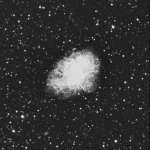As of December 5, 2012, the IdeaXchg home page became a WordPress-generated blog page. Previously, the entire site was created and maintained through FrontPage, but this became increasingly cumbersome and outdated, since Microsoft stopped supporting FrontPage long ago.
I was not looking forward to the daunting prospect of converting lots of old pages into WordPress, but I did want to preserve much of this old content, at least for the time being. So what I’ve done is simply to keep many old pages at their old URLs, while replacing the site’s old home page with the new WordPress-based home page. This allows me to use WordPress, while simultaneously keeping most of the old site exactly as it was, for the benefit of search engines and visitors.
As a former user of FrontPage, it was not immediately obvious that this simple approach, intermixing WordPress and non-WordPress content, could be done so easily, because FrontPage is notoriously finicky about such games. Any addition of content to a FrontPage web has to be done through FrontPage, or one risks disastrous consequences. Barring any obvious naming conflicts, there is no such danger with WordPress.
Of course, I’ve only punted on the conversion of old pages into WordPress, but that’s OK with me – I’m no purist. The site didn’t get any worse than it was before, and now I can convert what old pages I care to in my own sweet time. Meanwhile, I’ve gained immediate access to the full power of WordPress.
It should be noted, however, that the WordPress Search Widget does not encompass any non-WordPress content. I can live with that, since my FrontPage-based Search pages stopped working a while ago, and Google search within site is more than adequate.
related references: